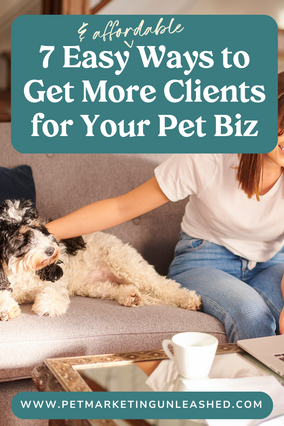When it comes to your brand, it’s really the little things.
I mean, if you’re reading this blog post, then I know you value the little things.
The little things are what makes your brand truly stand out amongst the crowd, even if it’s so subtle that consumers don’t consciously pick up on them. They do, subconsciously.
In fact, while 75% of people recognize a brand by its logo, 50% of people actually recognize it by the visual style and another 45% recognize it by the brand’s signature color (see more here). So, the more consistent and emphasis you place on showcasing your brand with intention, the more likely you’ll become a recognizable brand that’s taken seriously in the community.
Not to bore you with more statistics, but did you know that 94% of people are likely to stay longer on websites with ‘attractive’ web design?!
Hopefully, now, you can start to see why the little things can make ALL the difference (especially when you add up all of them into one compact awesome brand presence).
So, for help with one of these ‘little things,’ I’m going to show you how to create custom-branded social media icons for free using Canva!

I’d also like to preface by saying there are plenty of ways to create custom social media icons. You can use sites designed for this sort of thing, like Iconfinder or Iconmonstr. What I don’t recommend doing is simply going to Google images and swiping an icon because chances are you are breaking copyright!
Another way to get custom social media icons is to add it to your branding package with your designer so that you can walk away with the custom ones without having to bat an eye or think about how to get them made. Want us to help? Check out our Branding VIP Days to get your complete branding done IN ONE DAY!!
However, if you’re wanting to make your own custom branded social media icons, here’s how you can do it in Canva.
How To Create Custom-Branded
Social Media Icons In Canva
Step 2: Head to ‘Create A Design’ and enter custom dimensions. I used 128 x 128 pixels.

Step 3: Once the blank design pops up, head over to Elements and search for the icons you want one at a time (i.e. Facebook)

Step 4: Select the one you want. Drag it to the size of the design, making sure that you don’t cut off any of the edges.
Step 5: Now it’s time to brand it to your business! In the top left corner, you’ll see a deep blue square (or whatever color the icon currently is). Select that and you can change your color by entering your color’s hex code into the search bar. You can also click around colors to select your own.

Step 6: At the bottom, simply add a new page for however many other icons you want to do (Instagram, Pinterest, etc.)
Step 7: Once all of your icons are ready to go, head to the top right corner and download them as png.

Step 8 (BONUS): When you download them, you will probably want to remove the background of the icon so that it’s circular (or whatever shape you used). To do this directly from Canva, click the "Transparent background" option as shown in the picture above, or if you don't have Canva pro, read below to see how to remove the background after downloading.
On a Mac, when your icon opens up in Preview, hit markup and click on the little wand. Select the areas you want to remove (everything outside of the icon), and hit ‘Delete!’
(On Windows, I'm pretty sure you can do the same thing using Paint. Add the image into Paint and hit ‘Select’ and then click on ‘Transparent Selection.’

Where To Use Custom-Branded
Social Media Icons
You can use them on your website, Instagram landing page (learn how to make one here!) any printed materials like business cards, and, my personal favorite, professional and branded email signatures!
I hope this was helpful. Looking for other Instagram tips and tutorials?? We have a ton for you!