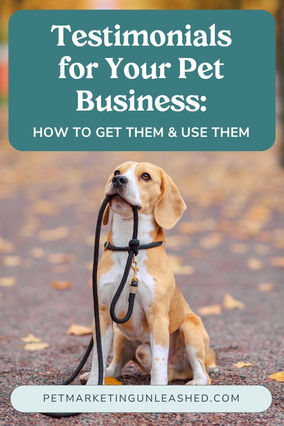A Pet Business Beginner Guide to Google Analytics 4
- Mikaela Vargas

- Jun 3, 2023
- 5 min read
Updated: Jan 13
There’s always something to keep up with, am I right?!
Lucky for us, this is an easy one. Google Analytics is retired in July of 2023, which means either you already updated this manually, or Google automatically transferred you over.
In case you didn't get the news, here's what went down: Google stopped collecting data through Universal Analytics (what we know as just… Google Analytics). The NEW system is called Google Analytics 4, known as GA4. Unfortunately, this data was not transferred over which means your website data started tracking once you transferred over.
If you are a newbie to Google Analytics or have been around a while, we're going to get into:
- Google Analytics 4 and how it's different from regular Universal Analytics
- Google Analytics 4 features and why it's helpful
- How to get it set up (with an example using Wix) to start collecting data
- The most helpful data to pull regularly for your pet business

What’s Google Analytics 4 and how is it different from regular Universal Analytics?
Google Analytics is the industry standard for measuring your website traffic and analytics (I mean, come on, it’s Google!). Essentially, Google Analytics offers you the key to building a deeper understanding of your audience, your customers, and their needs. It’s a free service that will track and report your website’s traffic and store all that information in one place.’
Google Analytics 4 is a more modern, streamlined version of Universal Analytics. The gist of the software is the same; however, the focus on this version is so you can see more of a ‘unified user experience across your website.’ It also does not rely exclusively on cookies, so that means you can still learn about your customers even with gaps in your data, which is HUGE.
Why is it helpful?
By accessing real statistics and numbers about your website, you can make more informed decisions in your business. Here are some examples of the benefits:
You can create opt-in’s based on your most popular blog posts because you know people are interested in that topic
Understanding which pages are serving your business well and which pages have visitors dropping off and leaving
Identifying which pages you should be making on your website
Coming up with new and interesting ways to market your business overall
Tracking what’s working and what’s not by investigating your business’s ROI
Who is viewing your page? Demographic data is tremendously helpful in building relationships with your audience
Again, it’s FREE! So, what’s there to lose? Even if you’re not ready to analyze it yourself, it’s great to set up now.
What features are there in Google Analytics 4?
1. A big piece of GA4 is the ability to track engagement of your users. According to Google, engagement is defined as someone who has been on your site for more than 10 seconds or they’ve interacted with the site - i.e. they clicked on something or have multiple page views. Basically… someone on your site who is DOING something.
In essence, it’s exactly the opposite of tracking bounce rates, which one could argue is actually not the best metric (my Web webinar analytics expert went as far as to say bounce rate is a terrible metric!). Engagement is a more accurate portrayal of what’s going on, on your website.
2. Report customization is another amazing new feature of GA4. You can build any report you want to track and analyze your website traffic. You can add report filters, too! For example, say you only want to track your website traffic of users in a specific zip code - you can do it!
3. Another solid standout in the new features - creating funnels. There is so much power in creating and tracking your funnels, so you know how far people are going in your funnel, see their behaviors, and most importantly, re-target those who perhaps made it to your booking page and then left your website. How this works in example form: You can create an audience of people who ‘abandoned the cart’ and target them via Google Ads!
4. How do I set up a new property in Google Analytics 4?
Below is a video of me transferring from Universal Analytics to Google Analytics 4.
Step 1: Create a Google Analytics 4 (GA4 Property)
Sign into your Google Analytics account. If you don't have an account yet, create one and follow the prompts.
Click on the admin icon in the bottom left corner of the page.
Click GA4 Setup Assistant.
Step 2: Add your GA4 Property to your Wix website
If you don’t have a Wix website, you’ll want to follow the instructions according to your website platform.
Head back to the admin settings, click on stream details, click data streams, and click the right arrow to get your measurement ID. Copy the measurement ID.
Go to your Wix dashboard and go to Marketing and SEO. From there, click Marketing Integrations.

Click View under Google Analytics. If you already have a code entered from the previous Universal Analytics, you can click edit and paste in the new Measurement ID. If you’ve never used GA, simply add new.
Hit save and you’re good to go. After 24 hours, make sure Google Analytics is pulling data by going back to your Google Analytics account.
What are the most important things to track in Google Analytics 4?
There are a lot of helpful data points that Google Analytics has to offer, but here are some of my favorites that I know you’ll find important and helpful for your pet business:
1. Exit Page Ah, the exit page… the page that made your viewer leave the website! This can show you what you need to work on, and it will also show you where you have external links that don’t open to a new tab.
These can be great hints at things to change on your website like adding in CTA buttons or telling clients where to go next so they don’t hit a dead-end (unless it’s a booking page)!
~ To view your report, follow the instructions from Google support or simply type in the search bar, 'Exit Pages.'
2. Most Popular Blog Posts This is the fun one, and will simply show you which blog posts are the most popular, so you know what content your audience likes to view.
~ To view your report, go to Reports → Engagement → Pages and Screens
3. Traffic Sources Knowing where your audience comes from is one of the biggest keys to understanding how to better cater to their needs and interests. Using this report allows you to fine tune not only whether your highest acquisition source is from social media, but you can also refine and find out WHICH social media platform and how many people came to your website from that platform without a certain time period.
~ To view your report, go to Reports → Lifecycle → Acquisition → View User Acquisition. To refine down even further, click on the + sign within the report, head down to 'Traffic Sources' and click 'Session Source' to see which platform they came from. So not only will you get social resources, but you'll be able to see which social platform in particular led to the most website visitors.

4. Engagement Rate This number tells us how long, on average, users are active and engaged with your website in a given session.
~ To view your report, go to Reports →Life cycle → Acquisition → Traffic acquisition.
Good work! If you need some more help getting this set up and learning how to use the system, take a look at our Pet Business SEO Unleashed Course. Inside, we have two lessons on setting up and using Google Analytics for your pet business. Otherwise, check out our other free resources below!
Other Helpful Google Analytics 4 Resources and Tutorials